Description
Word with Miss Excel is part of the Miss Excel suite of office-based lessons, which now includes training across Microsoft Office tools including Excel, Word, PowerPoint, Outlook, and more
The Word-specific course blends Kat Norton’s high-energy, engaging teaching style with a structured learning path—from beginner to advanced usage of Microsoft Word
Typical course format: around 12 hours of content delivered in modules (often one per week, but self-paced binge-friendly). Students receive lifetime access, plus a completion certificate for use on professional profiles
Word with Miss Excel with Kat Norton
1. Module 1: Word Essentials
Welcome to Word with Miss Excel 🎉
Download Practice Files Here! 📂
Join the Facebook Group!
100: Meet Word 👋🏼
101: Getting Started in Word
102: Basic Font Formatting
103: Paragraph Alignment
104: Bulleted Lists
105: Numbered Lists
106: Multi Level Lists
107: Indenting & Line Spacing
108: Format Painter
109: Essential Key Commands
2. Module 2: Intermediate Formatting
200: Let’s take those docs up a notch!
201: Text Effects and Typography
202: Shading & Borders
203: Sort Tool
204: Design with Themes
205: Styles
206: Colors Schemes
207: Deep Dive into Fonts
208: Adding Water Marks
209: Changing Page Color
210: Page Borders
3. Module 3: Working with Objects
300: What are objects and why do we need them?
301: Shapes 101
302: Shape Fill Options
303: Shape Outline Formatting
304: Shape Effects
305: Text Boxes
306: Adding and Editing Icons
307: Pictures in Documents
308: Videos in Documents
309: Word Art
310: Smart Art
311: Wrap Text Around Object
312: Grouping Objects
313: Object Magic Keys
314: Arranging & Positioning Objects
315: Aligning & Rotating Objects
4. Module 4: Page Layout Tips & Techniques
400: Importance of using the right Page Layout
401: Page Margins
402: Page Orientation
403: Page Size
404: Creating Columns
405: Insert a Cover Page
406: Insert a Blank page
407: Page Breaks
408: Formatting Trio – Gridlines, Rulers and Guides
409: Window Options
410: Zoom Options & Page Movement
411: Selection Pane
412: View Options
5. Module 5: Other Useful Tools
500: Intro
501: Find & Replace
502: Header & Footer
503: Date, Time & Page Numbers
504: Drop Caps Lettering Technique
505: Document Properties
506: Using Fields
507: Adding Links
508: Reuse Files Tool
509: Add Ins
510: Draw Tool
511: Clipboard Hacks (Multiple Items & Panel)
512: Add Signature Line
6. Module 6: Tables, Charts & Excel Data
600: Intro to Tables, Charts & Excel Data
601: Creating Tables in Word
602: Adding and Editing Cells in Table
603: Using Pen & Eraser in Table
604: Formatting Tables in Word
605: Importing and Linking Live Excel Data
606: Creating Charts
607: Formatting Chart Elements
608: Filtering Charts
609: Updating Charts with New Data
7. Module 7: Design Aesthetics in Word
700: Welcome to Design School 🎨
701: Color Schemes
702: Custom Fonts
703: Kerning (Font Hack)
704: Design Trends
705: Creating Transparent Overlays
706: Designing Custom Shapes
707: Sliced Image Trick
708: Displaying Big Data – Highlight Trick
709: Displaying Big Data – Photo Trick
8. Module 8: Reference Tools
800: What are Reference Tools?
801: Creating a Table of Contents
802: Adding Footnotes
803: Search Tool
804: Researcher Tool
805: Adding Citations & Building Bibliographies
806: Captions & Inserting Tables / Figures
807: Cross Referencing & Indexes
9. Module 9: Mail Tools
900: Welcome to Mail Tools 💌
901: Creating Envelopes
902: Creating Labels
903: Mail Merge a Document / Email
904: Mail Merge an Envelope
10. Module 10: Reviewing Files
1000: Reviewing 101
1001: Spell Check, Thesaurus & Word Count
1002: Read Aloud & Accessibility Check
1003: Translate & Language
1004: Comments
1005: Tracking Changes
1006: Comparing Documents
1007: Protecting Documents
1008: Hide Ink on Documents
1009: LinkedIn Resume Assistant
1010: LinkedIn Notes
11. Module 11: The Aftermath
1100: So you made your document…now what!?
1101: Embedding Fonts
1102: Reduce File Size
1103: Export to PDF
1104: Print Options
1105: Save Options
1106: Sharing Options
12. Module 12: Advanced Tools & Tricks in Word
1200: Intro to Advanced Tips
1201: Customizing the Ribbon
1202: Creating Forms with Text Box Controls
1203: Creating Forms with a Combo Box
1204: Adding Option Bubble Buttons
1205: Creating Forms with Check Boxes
1206: Hidden Text Trick
CONGRATS!!!! 🎉
Refund is acceptable:
- Firstly, item is not as explained
- Secondly, Word with Miss Excel with Kat Norton do not work the way it should.
- Thirdly, and most importantly, support extension can not be used.
Thank You For Choosing Us! We appreciate it.

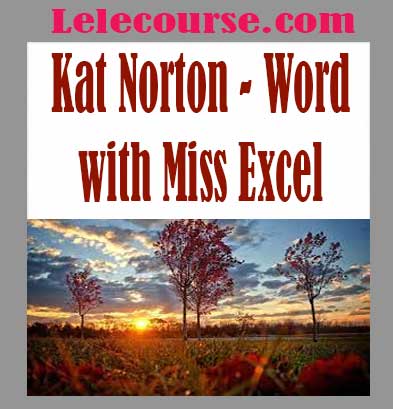
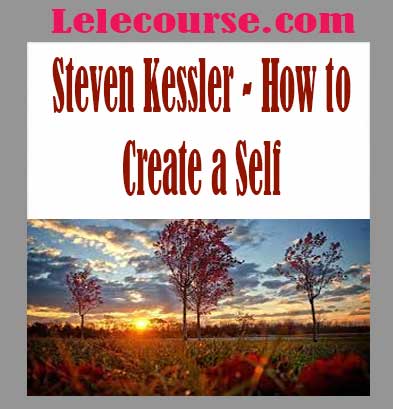
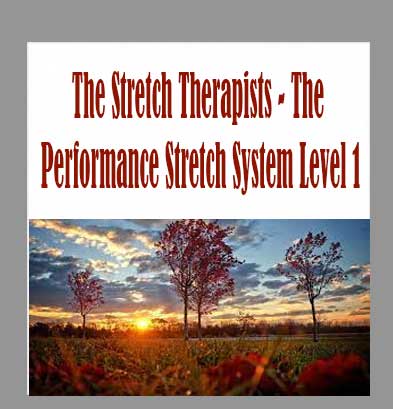
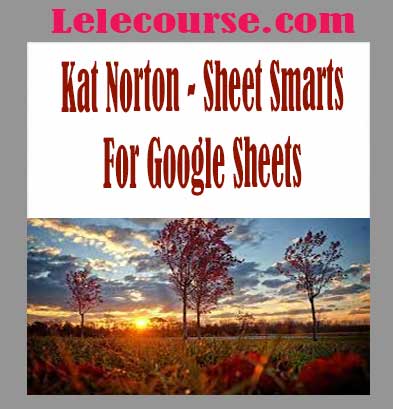
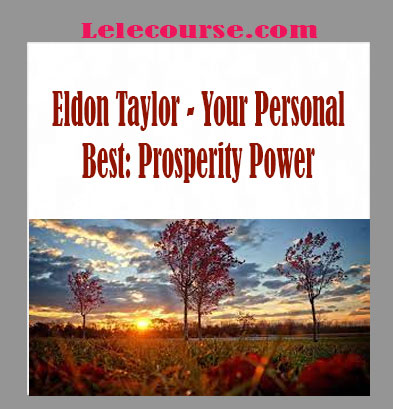
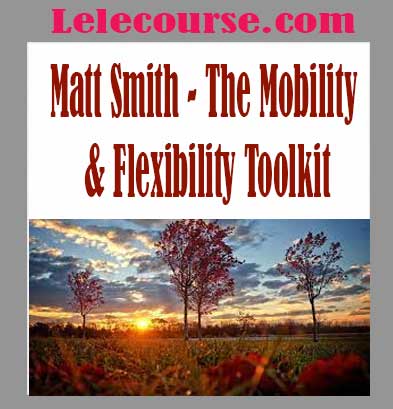
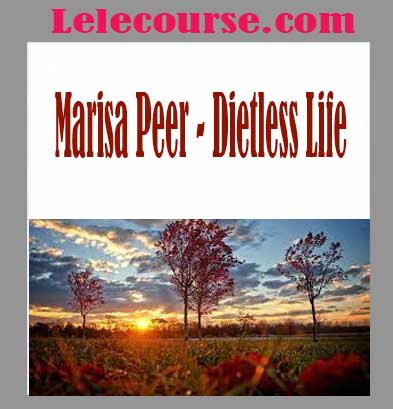

Reviews
There are no reviews yet.